Chapter 30 Markdown
In Markdown, the code is executed and the results are included in the document. This is a very powerful way of writing a document. If you change the code, the document is updated automatically. This is very useful if you need to update a document regularly. For example, if you need to update a report every month with the latest data. For larger documents that require considerable computation time, caching can be used to speed up the process (see Appendix 29.2).
30.1 General syntax
See https://www.rstudio.com/wp-content/uploads/2015/03/rmarkdown-reference.pdf for an overview of the Markdown syntax.
30.2 Code chunks
In order to embed R code in a document, we use the following syntax:
The three backticks define a code block. The {r} indicates that we want to execute the content using R. Here, we also name the code chunk chunk-name. This is optional but useful, and required if you want to use caching (see 29.2) or reference figures.
30.3 Chunk options
There are many options to control the behavior of a code chunk. In this document, we used a subset of them. Use the following to avoid displaying warnings and messages:
However, only add these options if you understand what the displayed warning or message means and you are sure that you want to hide it.
30.4 Figures
Figures come with a large number of options. The ones we used in this document are:
fig.cap: Caption of the figure.fig.width: Width of the figure in inches.fig.height: Height of the figure in inches.fig.align: Alignment of the figure. Possible values areleft,rightandcenter.dev: Specifies the format of the figure. The default depends on the output format. For HTML, the default ispng; for PDF it ispdf. If you create a PDF file and your graph contains a large number of points, it will be better to use#| dev: pngto avoid a large file size and faster rendering of the PDF.
```{r figure-demo}
#| fig.cap: "Figure caption shown below the plot"
#| fig.width: 4
#| fig.height: 4
#| fig.align: "center"
#| out.width: 75%
#| dev: "png"
plot(1:10)
```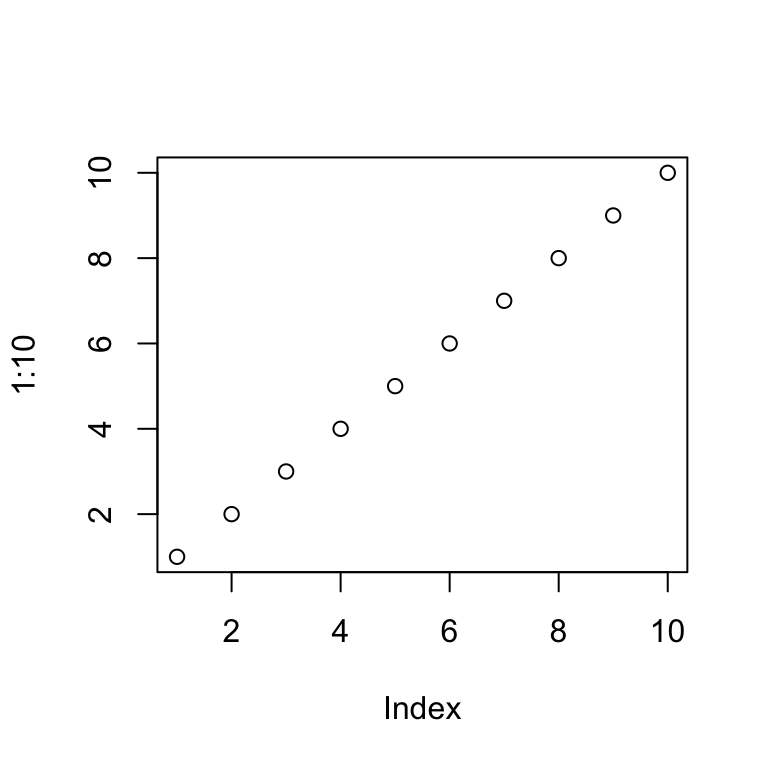
Figure 30.1: Figure caption shown below the plot
In markdown, we can reference the Figure using \@ref(fig:figure-demo). For example, Figure 30.1 shows a plot of the numbers 1 to 10.
If your references don’t show up, check if you knit to either bookdown::pdf_document2 or bookdown::html_document2. The previous format for HTML documents (html_document) requires a different format for references.
Currently, knitting to PDF using markdown requires to have either out.width or fig.align specified. Otherwise, the resulting document will neither contain a figure caption nor will references work. You can also set fig.align as a global option:
knitr::opts_chunk$set(fig.align="center")30.5 Referencing R variables in text
Sometimes, you might want to reference calculation results in your text. If you add the results manually, but later on change the calculations, the actual results and the text will no longer reference the same values. It is possible to embed results in text using markdown to avoid this situation. Here is an example:
We can reference the variable rmse in the text using:
The RMSE value is
`r round(rmse, 3)`.
The command round(rmse, 3) will be executed and the result shown in the text:
The RMSE value is 1.235.
30.6 Troubleshooting
30.6.1 ! LaTeX Error: Unicode character ^^[ (U+001B)
When you get this error message while knitting to LaTeX, set warning and message to FALSE.
```{r figure-demo}
#| warning: FALSE
#| message: FALSE
... code that ouptuts a warning that causes knitting to fail ...
```Further information:
- Overview of R markdown options: https://www.rstudio.com/wp-content/uploads/2015/03/rmarkdown-reference.pdf